Convert AVCHD to MOV on Windows Without Losing Quality
The use of AVCHD format in camera recordings could lead to computer playback or editing problems because most systems do not support this file type. AVCHD provides excellent video quality to users although most devices struggle with the format. An intelligent decision involves AVCHD to MOV conversion since MOV operates seamlessly with various programs including video editors. The following tutorial explains step-by-step MOV conversion from AVCHD on Windows computers while maintaining original video quality.
Understanding AVCHD and MOV Formats
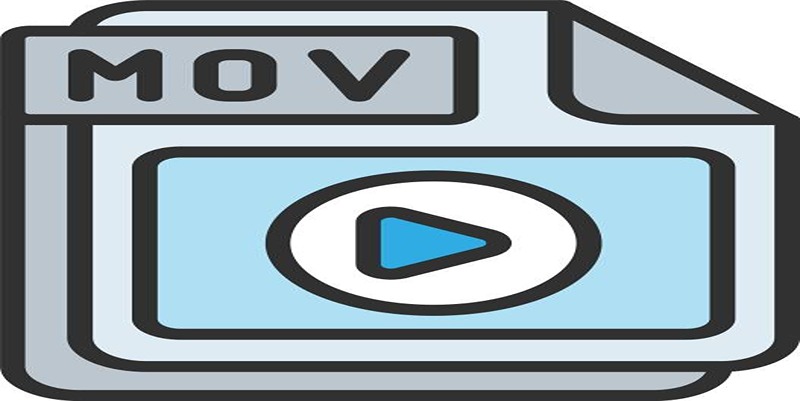
The Advanced Video Coding High Definition (AVCHD) format represents a video compression technology intended for capturing HD content. Sony and Panasonic jointly created AVCHD as their HD camcorder format in 2006. The MPEG-4 AVC/H.264 codec implements itself in AVCHD format to provide high-quality videos that stay small in file size.
The MOV container originates from Apple through its development for QuickTime media player operations. Multiple streams of videos as well as audio and subtitle content exist within the same file structure in this format. The MOV format supports wide operating system compatibility that includes Windows and Mac systems so users prefer it for video sharing purposes.
Reasons to Convert AVCHD to MOV
- Compatibility: AVCHD videos may not be playable or editable on all devices and software. Converting them to MOV can ensure that your videos can be accessed and used easily.
- Flexibility: MOV files are versatile and can be easily converted to other formats if needed. This gives you more options for sharing or editing your videos in the future.
- High Quality: By converting AVCHD to MOV, you are essentially preserving the original quality of your videos as both formats support high-definition recordings.
- Editing Capabilities: Many video editing software programs work best with MOV files, making it easier to edit and enhance your videos after conversion.
Steps to Convert AVCHD to MOV on Windows
Step 1: Transfer AVCHD Files to the Computer
Begin by transferring the AVCHD video files from your camera or camcorder to your computer. Connect the device to your computer using a USB cable or use a memory card reader if the files are stored on an SD card. Locate the AVCHD files, usually found in a folder named "PRIVATE" or "AVCHD," and copy them to a dedicated directory on your computer for easier access.
Step 2: Choose a Reliable Video Converter Tool
To convert AVCHD to MOV, you'll need a dependable video conversion software. Popular options include HandBrake, VideoProc Converter, and VLC Media Player. These tools are known for their ability to handle high-quality video files and provide a user-friendly interface for conversion.
Step 3: Install and Launch the Software
Download the video conversion tool of your choice from its official website to ensure safety and avoid malware. Follow the installation instructions, then launch the software on your Windows computer.
Step 4: Import AVCHD Files into the Converter
Open the converter tool and look for an option to add or import files. Select the AVCHD video files you previously transferred to your computer. Most conversion software allows you to drag and drop the files directly into the program for convenience.
Step 5: Select MOV as the Output Format
Once your AVCHD files are imported, choose MOV as the desired output format from the software's format list. Check the settings to ensure you maintain high video quality during the conversion process. Many tools include presets for high-definition quality, which can help simplify this step.
Step 6: Adjust Conversion Settings (Optional)
If desired, you can customize the settings for your MOV file. This may include altering resolution, bitrate, frame rate, or audio preferences. If you're unsure, stick to the default settings to preserve the original quality of the AVCHD file.
Step 7: Start the Conversion Process
After selecting the output format and adjusting settings, start the conversion process. Click on the "Convert" or "Start" button in your chosen software. The conversion time may vary depending on the file size and the performance of your computer.
Step 8: Save and Verify the Converted MOV File
Once the conversion is complete, check the output folder to locate your newly created MOV file. Play the file using a media player on your computer to ensure that it has been successfully converted and the quality has been preserved. You can now use the MOV file for editing, sharing, or playback on various devices and platforms.
Tips to Ensure Quality Is Maintained

- Always choose a reputable and reliable video conversion tool to avoid losing quality during the conversion process.
- Check for any updates or patches for your chosen converter software to ensure optimal performance.
- Make sure to have enough storage space on your computer before starting the conversion, as high-definition video files can take up a significant amount of space.
- Avoid making multiple conversions of the same file, as this can result in loss of quality over time.
Common Issues and Solutions
- If the converted MOV file is not playing or has poor quality, check your conversion settings and make sure to choose the appropriate resolution and bitrate for high-quality output.
- Some video converters may have limitations on file size or duration, so make sure to check the software's specifications before starting the conversion process.
- In some cases, audio may be out of sync with video after conversion. This can be fixed by adjusting the sync settings in your chosen converter tool.
Final Thoughts
Converting AVCHD to MOV can provide a wide range of benefits, including increased compatibility, flexibility, and ease of editing. By following the steps outlined in this guide and keeping these tips in mind, you can successfully convert your AVCHD videos to MOV format while preserving their original quality. Remember to always use reputable converter tools and regularly update them for optimal performance. Overall, converting AVCHD to MOV is a simple and effective way to make your videos more accessible and versatile.
On this page
Understanding AVCHD and MOV Formats Reasons to Convert AVCHD to MOV Steps to Convert AVCHD to MOV on Windows Step 1: Transfer AVCHD Files to the Computer Step 2: Choose a Reliable Video Converter Tool Step 3: Install and Launch the Software Step 4: Import AVCHD Files into the Converter Step 5: Select MOV as the Output Format Step 6: Adjust Conversion Settings (Optional) Step 7: Start the Conversion Process Step 8: Save and Verify the Converted MOV File Tips to Ensure Quality Is Maintained Common Issues and Solutions Final ThoughtsRelated Articles

How to Enable Mac Dark Mode Automatically and a Windows Alternative: A Guide

Conducting Market Research Surveys: DIY Tips and Techniques

5 Easy Ways to Repair Corrupted PDF Files Online for Free

How to Effortlessly Convert WebM to MOV with Simple Tools

12 Essential Software Solutions for Efficient Issue Tracking

Best Calendar Apps for Windows to Boost Productivity: Stay Organized in 2025
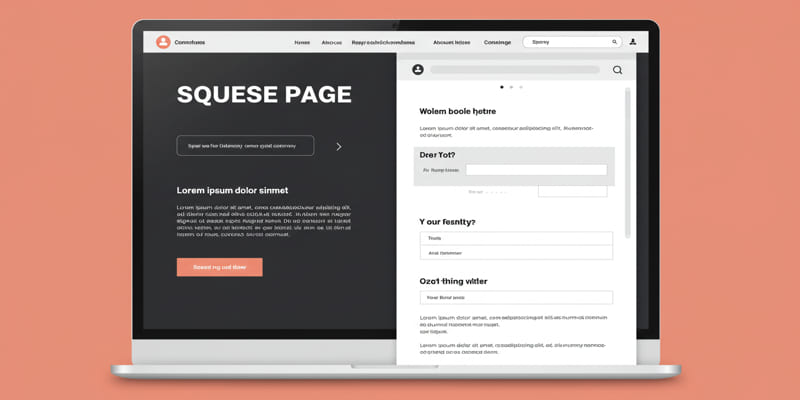
What is a squeeze page?

Which Are The 6 Best PDF Editor Apps To Simplify Your Workflow: A Guide
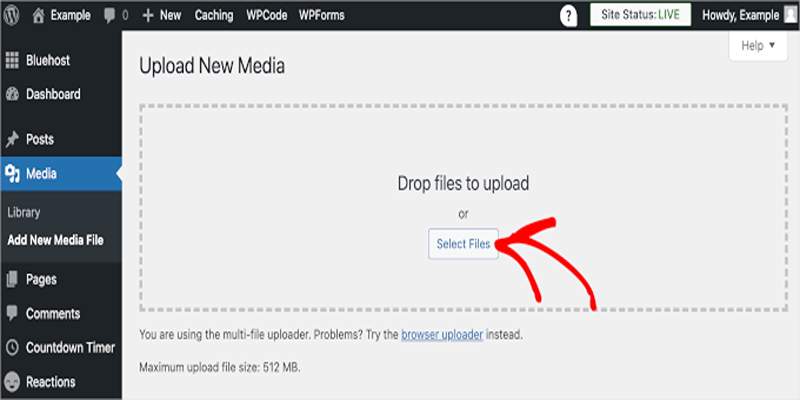
Fix Media Upload Issues on Websites and Apps with These Steps

Quick and Simple Ways to Convert MKV to MOV in 2025
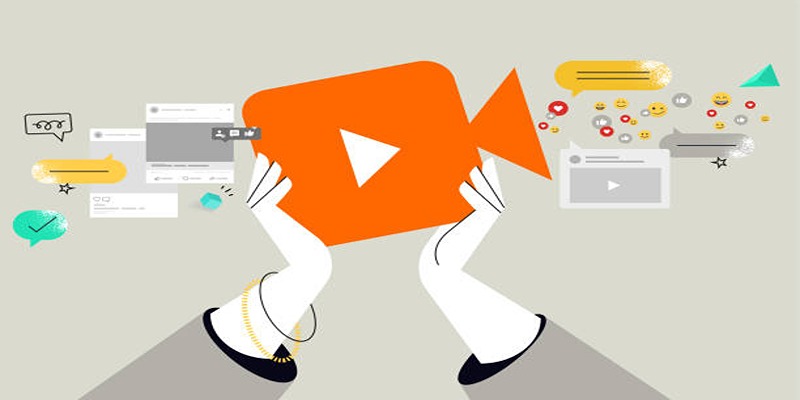
Quick and Simple Ways to Create GIFs from MOV Videos
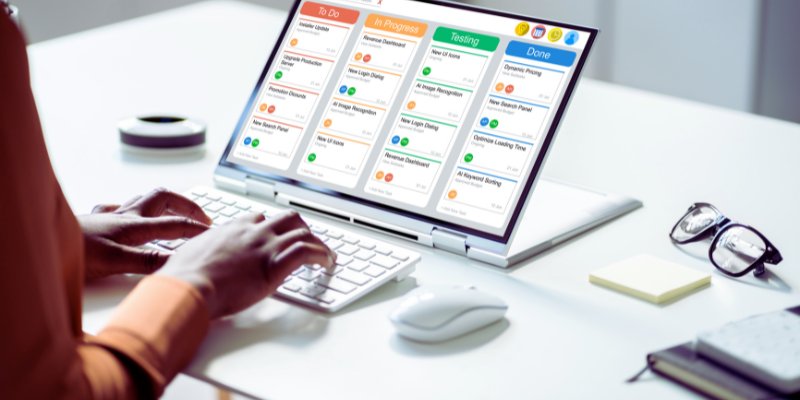
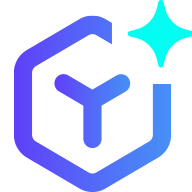 suptoolbox
suptoolbox