How to Effortlessly Convert WebM to MOV with Simple Tools
Converting WebM to MOV might sound complicated, but it’s actually quite simple with the right tools. These file formats are commonly used for videos, with WebM being popular for the web and MOV widely supported on Apple devices. If you need to switch between these formats, there are quick and easy solutions available. This guide will show you simple steps to get the job done without hassle, even if you’re not familiar with video conversions.
Understanding WebM and MOV Formats

The video technology WebM originates from Google to function specifically in web environments. An open-source format supports a broad range of browsers and devices for its operation. Apple users commonly work with MOV files because this video container exists at the intersection of devices running macOS and iOS. The format provides support for multiple audio and video tracks which makes it attractive for valuable video and movie content.
WebM and MOV provide superior support to different platforms however occasional conversion between these formats becomes necessary to achieve interoperability. A WebM video requires conversion to the MOV format before it can play on iPhone and iPad devices.
Method 1: Using an Online Converter
If you don’t want to download any software, using an online converter is the easiest way to convert WebM to MOV. There are many free and paid options available, such as CloudConvert, FileZigZag, and Zamzar. These websites allow you to upload your WebM file and convert it to MOV in just a few steps.
Here’s how:
- Step 1: Go to your chosen online converter website.
- Step 2: Click on the “Choose File” or “Browse” button and select your WebM file from your computer or cloud storage.
- Step 3: Choose "MOV" as the output format.
- Step 4: Click on the “Convert” or “Start” button to begin the conversion process.
- Step 5: Once the conversion is complete, click on the download link to save your converted MOV file.
Benefits of Using an Online Converter
Using an online converter has several benefits, including:
- No need to download any software or install anything on your computer.
- Can be accessed from any device with an internet connection.
- Fast conversion process.
- Offers a variety of output formats and customization options.
However, there are also some downsides to using online converters, such as:
- Limited file size for free versions.
- Dependence on internet connection and website availability.
Method 2: Using Free Software
Another option for converting WebM to MOV is by using free software such as HandBrake, FFmpeg, or VLC Media Player. These programs offer more customization options and can handle larger file sizes compared to online converters.
Here’s how to use HandBrake:
- Step 1: Download and install HandBrake from the official website (https://handbrake.fr/). It is available for Windows, macOS, and Linux.
- Step 2: Open HandBrake and click on the "File" button to select your WebM file. You can also drag and drop the file into the interface.
- Step 3: In the "Format" dropdown menu under the "Summary" tab, select "MOV" as the output format.
- Step 4: Use the preset options or customize the video and audio settings according to your preference. For instance, you can adjust the resolution, bitrate, or codec as needed.
- Step 5: Choose the destination folder where you want the converted file to be saved by clicking on the "Browse" button under "Save As".
- Step 6: Once everything is set, click on the "Start Encode" button to begin the conversion process. HandBrake will notify you when the conversion is complete.
Benefits of Using Free Software
Using free software like HandBrake has multiple advantages:
- No file size restrictions, allowing you to convert large video files.
- Greater control over video quality, resolution, and other settings.
- No dependency on an internet connection once the software is downloaded.
- Can handle multiple conversions in batch processing mode.
However, free software may require a learning curve, especially for users who are not familiar with video settings or advanced features.
Method 3: Using Professional Video Editing Software
For those who regularly work with video files and need more advanced features, professional video editing software such as Adobe Premiere Pro, Final Cut Pro, or DaVinci Resolve can also be used to convert WebM to MOV. These programs not only allow you to convert file formats but also provide extensive video editing tools for enhancing your videos.
Here’s how to convert using Adobe Premiere Pro:
- Step 1: Install Adobe Premiere Pro on your computer and open the program.
- Step 2: Import your WebM file by dragging it into the "Media Browser" or selecting "File" > "Import".
- Step 3: Drag the file into the timeline and perform any edits if desired.
- Step 4: Click on "File" > "Export" > "Media" to open the export settings window.
- Step 5: Under the "Format" option, select "QuickTime" (which uses the MOV container).
- Step 6: Adjust the export settings according to your needs, such as resolution and bitrate.
- Step 7: Click "Export" to start the conversion process.
Benefits of Professional Software
- Advanced editing features for customizing your video before conversion.
- High-quality output with precise control over video and audio settings.
- The ability to integrate conversions into a complete editing workflow.
On the downside, professional software often comes with a steep learning curve and may require a paid subscription or one-time purchase.
Tips for Choosing the Best Method

When deciding between these methods, consider the following factors:
- File size: If you have a large file to convert, using free software or professional video editing programs would be more suitable. If the file is small, an online converter may suffice.
- Converting multiple files: For batch conversions of multiple files, free software or professional programs are ideal.
- Customization options: If you want more control over the output settings, choose a method that offers extensive customization options, such as free software or professional programs.
- Accessibility and convenience: Online converters are easy to use and can be accessed from any device with an internet connection. However, if you need to convert videos frequently or without an internet connection, downloading free software or using professional programs may be more convenient.
Final Thoughts
Selecting the right method for video conversion depends on your specific needs and circumstances. Whether you prioritize convenience, customization, or the ability to handle multiple files, there is an option available to suit your requirements. Carefully assess the factors mentioned above, and experiment with different tools or methods if needed to find the most efficient and effective solution for your video conversion tasks.
On this page
Understanding WebM and MOV Formats Method 1: Using an Online Converter Benefits of Using an Online Converter Method 2: Using Free Software Benefits of Using Free Software Method 3: Using Professional Video Editing Software Benefits of Professional Software Tips for Choosing the Best Method Final ThoughtsRelated Articles

How to Enable Mac Dark Mode Automatically and a Windows Alternative: A Guide
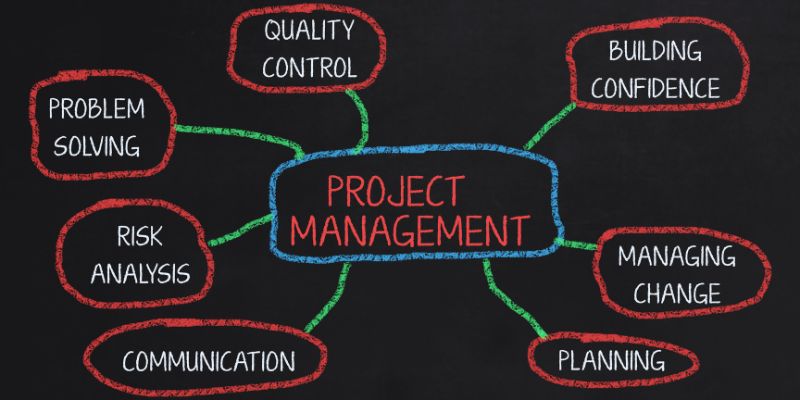
Best Project Management Software for Small Businesses: A Comprehensive Guide

The AI Advantage: 8 Ways Real Businesses Are Using AI for Content Creation

5 Easy Ways to Repair Corrupted PDF Files Online for Free

The 8 Best Note-Taking Apps for iPad: Stay Organized and Boost Productivity

Which Are The 6 Best Calendar Apps for iPhone to Simplify Your Life in 2025

Archiving Backtrack Call Recordings Automatically
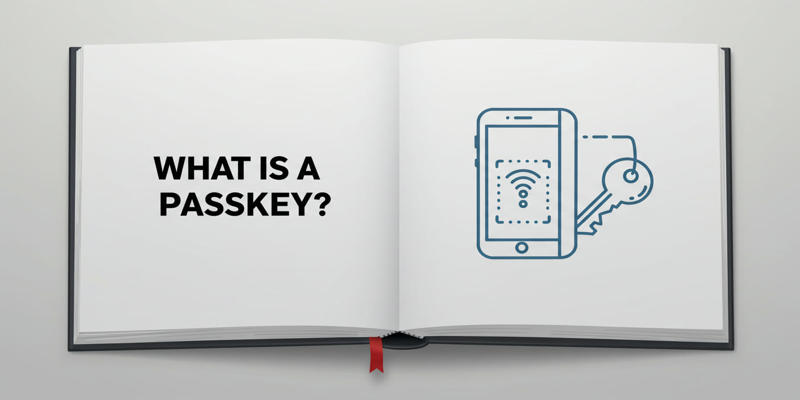
Exploring Passkeys: How They Work and Their Advantages

GitHub vs GitLab vs BitBucket: A Comprehensive Breakdown

Best pay-per-click (PPC) tools to optimize your ad spend

12 Essential Software Solutions for Efficient Issue Tracking
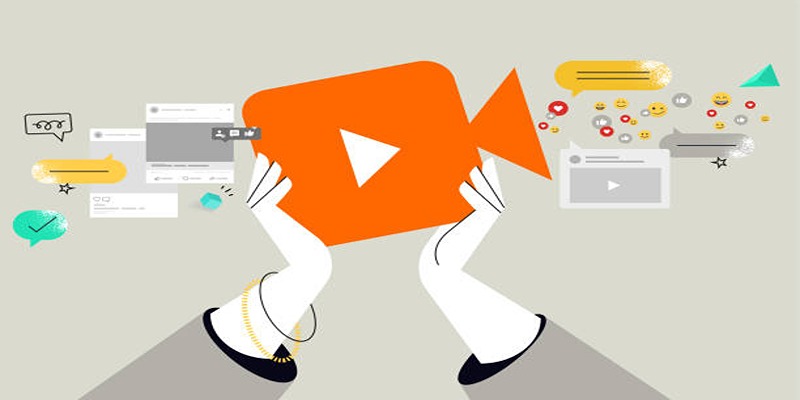
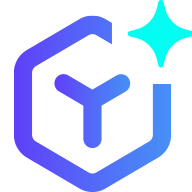 suptoolbox
suptoolbox