Quick and Simple Ways to Convert MKV to MOV in 2025
Converting MKV files to MOV format can be important if you need your videos to work smoothly on Apple devices or specific software. MKV files are great for storing high-quality videos, but sometimes they aren't compatible with certain platforms. MOV files, on the other hand, are widely supported and easy to use. Luckily, the process to convert MKV to MOV in 2025 is hassle-free. This guide will show you quick and simple methods to make the conversion stress-free.
Method 1: Using an Online Converter

One of the most convenient ways to convert MKV to MOV is by using an online converter. There are many free and paid online converters available that can easily handle this task. Simply follow these steps:
- Choose a reliable online converter and open its website.
- Click on the "Add files" button or drag and drop your MKV file onto the designated area on the website.
- Select MOV as the output format.
- Click on the "Convert" button to start the conversion process.
Once the conversion is complete, you will be prompted to download the converted file. This method is great for those who don't want to download any extra software on their devices.
Advantages:
- No need to download any software
- User-friendly and easy to use
- Multiple file format options available
Disadvantages:
- Requires an internet connection
- Limited by maximum file size for free versions
Method 2: Using a Desktop Software
Desktop converter software serves as another means to shift MKV files into MOV format. The conversion process using software suits users who convert videos often or need features beyond basic file changes. Here's how you can do it:
- Download and install a trusted desktop converter software on your device.
- Launch the program and import your MKV file.
- Select MOV as the output format.
- Click on the "Convert" button to start the conversion process.
The converted file will be saved in your designated output folder. Some software may also offer additional features like video editing and customization options.
Advantages:
- No need for an internet connection
- Additional features available
- Can handle larger file sizes
Disadvantages:
- Requires downloading and installing software
- May not be free
Method 3: Converting with VLC Media Player
VLC Media Player is a popular open-source media player that can also convert video files. Here's how you can use it to convert MKV to MOV:
- Open VLC Media Player and click on the "Media" tab.
- Select "Convert/Save" from the drop-down menu.
- Click on the "Add" button and select your MKV file.
- Click on "Convert/Save" again and select MOV as the output format.
- Choose your desired destination for the converted file and click on the "Start" button to begin conversion.
Once completed, you will find your converted file in the designated output folder. This method is free, but it may not offer customizable options like other software or online converters.
Advantages:
- Free to use
- No need for additional software
Disadvantages:
- Limited customization options
Method 4: Using HandBrake
HandBrake is a free and open-source video converter that supports multiple file formats, including MKV to MOV. Here's how you can use it:
- Download and install HandBrake on your device.
- Open the program and click on the "Source" button to import your MKV file.
- Choose MOV as the output format under the "Output Settings" tab.
- Click on the "Start Encode" button to begin conversion.
Once completed, you will find your converted file in the designated output folder. This method offers more advanced customization options compared to VLC Media Player.
Advantages:
- Free to use
- Advanced customization options available
Disadvantages:
- Requires downloading and installing software
Method 5: Using a Mobile App
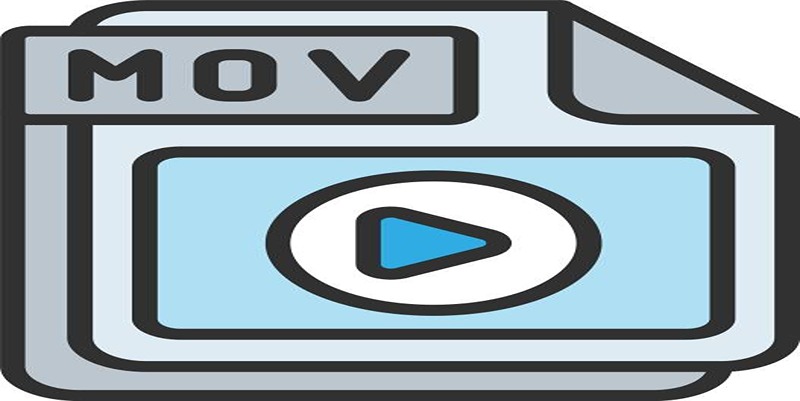
If you have an MKV file stored on your phone and need to convert it to MOV, using a mobile app can be the most convenient option. There are many free converters available for both iOS and Android devices. Follow these steps:
- Download and install a trusted converter app on your device.
- Open the app and import your MKV file.
- Select MOV as the output format.
- Click on the "Convert" button to start the conversion process.
Once completed, you will find your converted file in the designated output folder within the app or in your device's storage. This method is great for on-the-go conversions.
Advantages:
- Convenient for mobile users
- No need for additional software
Disadvantages:
- May have limited features compared to desktop converters
Method 6: Using Command Prompt (Windows)
For Windows users, using the command prompt can be a quick and simple way to convert MKV files to MOV format. Here's how you can do it:
- Open the command prompt on your computer.
- Type in "ffmpeg -i input.mkv output.mov" (replace "input.mkv" with your file name and "output.mov" with your desired output file name).
- Press Enter and wait for the conversion to complete.
The converted file will be saved in the same location as your original file. This method is free, but it may not offer customizable options like other software or online converters.
Advantages:
- Free to use
- Quick and easy
Disadvantages:
- Limited customization options
Conclusion
Converting MKV files to MOV is simple using the methods outlined above. Whether you prefer the convenience of online converters or the flexibility of advanced customization tools, there’s an option to suit your needs. Experiment with different approaches to discover the one that works best for you. The next time you need to convert an MKV file to MOV, you’ll be prepared. Happy converting!
On this page
Method 1: Using an Online Converter Advantages: Disadvantages: Method 2: Using a Desktop Software Advantages: Disadvantages: Method 3: Converting with VLC Media Player Advantages: Disadvantages: Method 4: Using HandBrake Advantages: Disadvantages: Method 5: Using a Mobile App Advantages: Disadvantages: Method 6: Using Command Prompt (Windows) Advantages: Disadvantages: ConclusionRelated Articles

GitHub vs GitLab vs BitBucket: A Comprehensive Breakdown
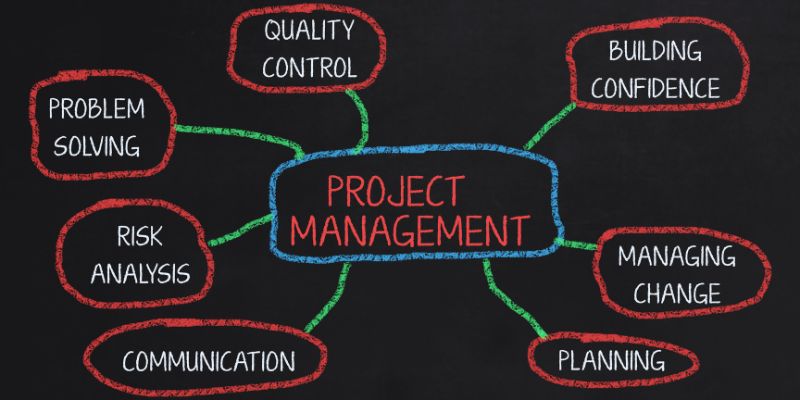
Best Project Management Software for Small Businesses: A Comprehensive Guide

Which Are The 6 Best Calendar Apps for iPhone to Simplify Your Life in 2025
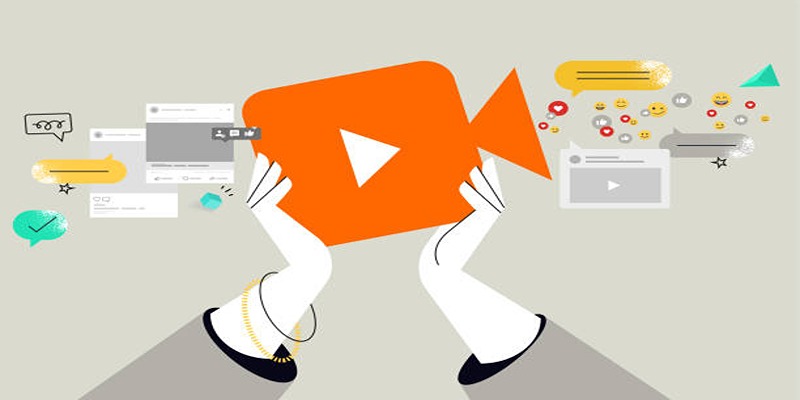
Quick and Simple Ways to Create GIFs from MOV Videos
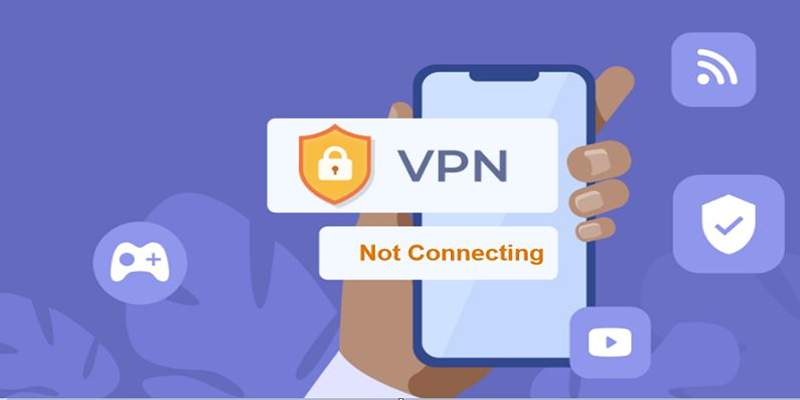
Fixing Unstable Device Connections: Why Your Device Keeps Disconnecting
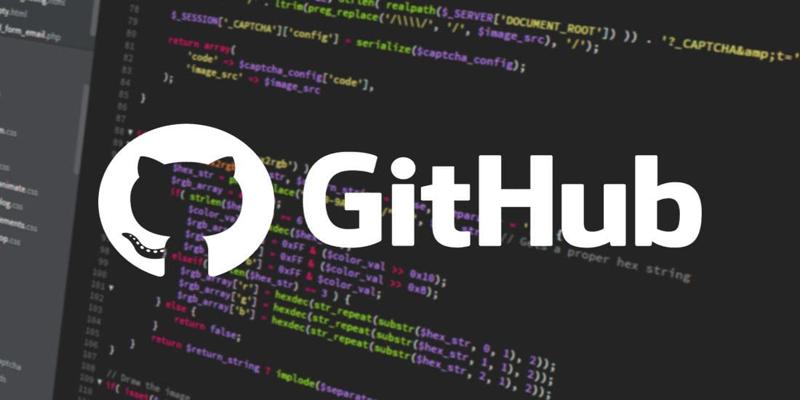
Deleting a Repository on GitHub: Instructions
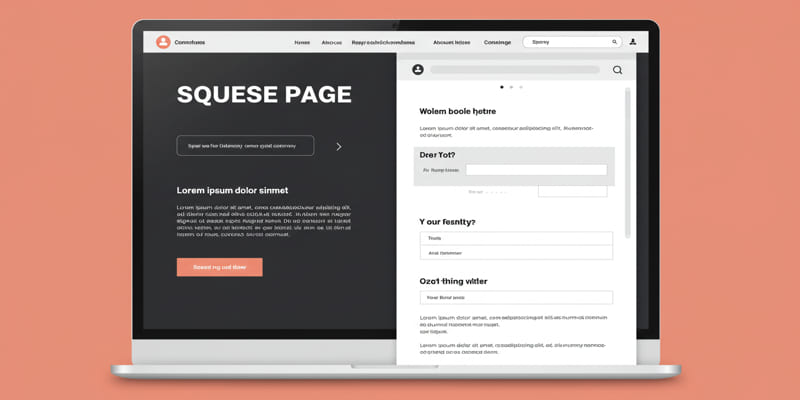
What is a squeeze page?

Best pay-per-click (PPC) tools to optimize your ad spend
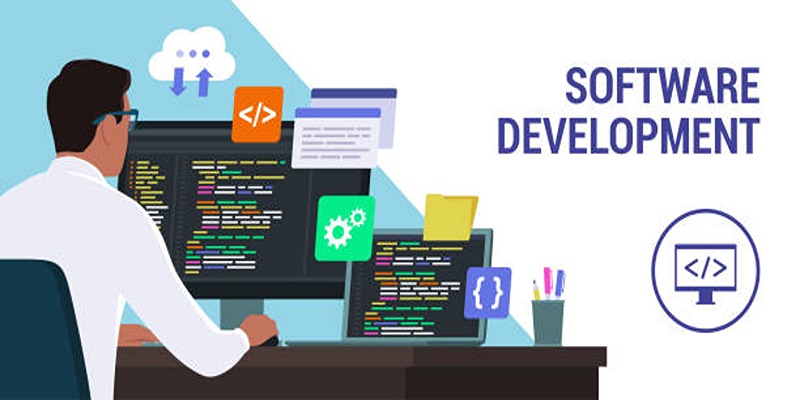
HandBrake Review and Top 5 Converter Alternatives
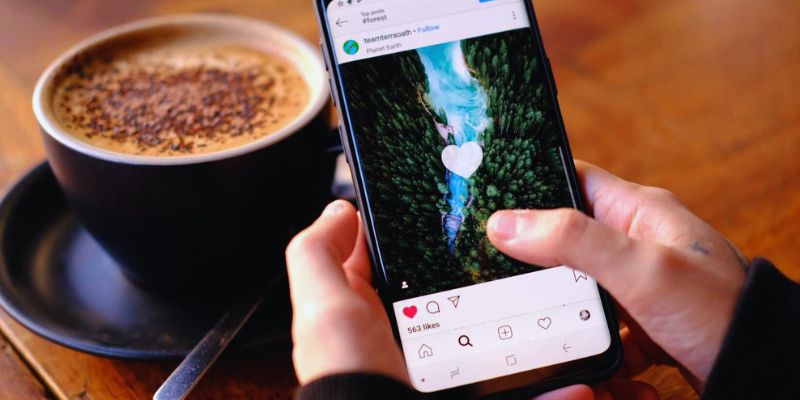
The Best Instagram Scheduling Apps to Simplify Your Social Media Strategy
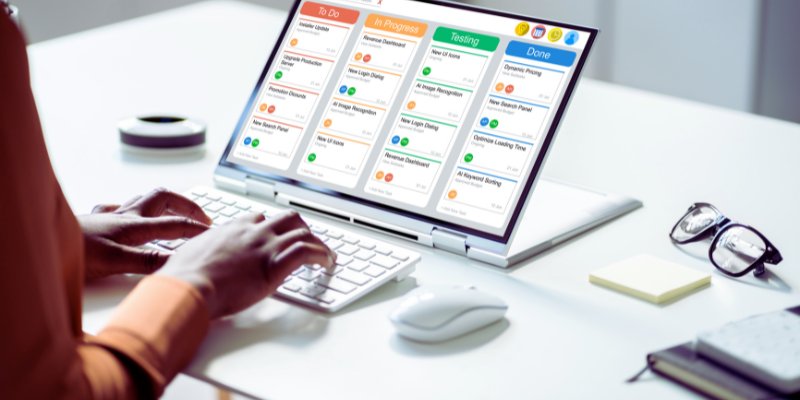
The 8 Best Kanban Tools in 2025: Streamline Your Workflow Like a Pro

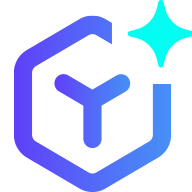 suptoolbox
suptoolbox