Effortless Steps to Convert and Upscale Video to 4K Resolution
The process of enhancing videos to 4K resolution becomes straightforward when you have correct tools and follow minimal steps. 4K resolution delivers both superior detail quality and enhanced color vibrancy along with enhanced immersion. An upgrade to 4K format brings value because it improves both personal memories and work-related materials. You will learn basic steps in this guide that enable users to adapt their videos for professional high-quality results without requiring complex technical skills.
Understanding Video Upscaling

Before diving into the steps of upscaling your video to 4K, it’s important to understand what exactly video upscaling is. Video upscaling is the process of increasing the resolution of a video by creating additional pixels and filling them with information from nearby pixels. This allows for a higher quality image and can make a huge difference in the overall viewing experience.
Tools and software used for 4K video upscaling
There are many tools and software available to help with upscaling videos to 4K resolution. Some popular options include Adobe Premiere Pro, Final Cut Pro, and online converters like Kapwing or Clideo. Each of these programs has its own unique features and capabilities, so it’s important to choose the one that best suits your needs.
Preparing Your Video for Conversion
Once you have chosen the tool or software you will be using to upscale your video, it’s important to prepare the video for conversion. This involves checking the video resolution and aspect ratio, as well as ensuring that the video is in a compatible format.
Checking Video Resolution
Before converting your video to 4K, make sure it is not already in 4K resolution. If your original video was recorded in 4K, then upscaling it would not provide any significant improvements. You can check the resolution of your video by right-clicking on the file and selecting “Properties” (for Windows) or “Get Info” (for Mac).
Adjusting Aspect Ratio
The aspect ratio of a video refers to the dimensions of the frame, and it can greatly impact the overall quality of your video. To ensure that your video is optimized for 4K resolution, make sure it has an aspect ratio of 16:9 (also known as widescreen).
Converting to a Compatible Format
Not all formats are compatible with 4K resolution. MP4 and MOV are two commonly used formats that support 4K, but if your video is in a different format, you may need to convert it before upscaling.
Choosing the Right Software or Tools
There are various software and tools available for upscaling videos to 4K resolution. Each program has its own interface and features, so it’s important to choose the one that best suits your needs and skill level.
Adobe Premiere Pro
Considered the industry standard for video editing, Adobe Premiere Pro offers advanced features that allow for high-quality upscaling of videos. It may be more suitable for experienced users who are familiar with video editing software.
Final Cut Pro
Exclusively available on Mac devices, Final Cut Pro is a popular choice among professional video editors. It offers various tools and effects to enhance your video's quality and is considered relatively user-friendly.
Online Converters
If you’re not looking to invest in professional software, there are many online converters available that can help upscale your video to 4K. These typically have a simple user interface and are suitable for beginners.
Step-by-Step Guide to Convert and Upscale
Now that you have prepared your video and chosen the right software or tool, it’s time to convert and upscale your video to 4K resolution. Here are the steps to follow:
Step 1: Import Your Video
Open your chosen software or online tool and import the video you want to upscale. This is usually done by clicking on a button labeled “Import,” “Upload,” or “Open File.” Navigate to the location of your video file, select it, and click “Open” or “Upload” to load the video into the program.
Step 2: Select the Output Resolution
Once your video is imported, locate the settings or options menu where you can adjust the output resolution. Set the resolution to 3840 x 2160 pixels, which is the standard for 4K. Make sure to also check other settings such as frame rate and bitrate to ensure optimal quality.
Step 3: Adjust Additional Parameters
Depending on your software, you may have the option to fine-tune additional parameters like sharpness, brightness, color enhancement, and noise reduction. These adjustments can enhance the quality of the upscaled video and make it look more professional. Experiment with these settings to achieve the desired result.
Step 4: Start the Conversion Process
After making all necessary adjustments, initiate the upscaling process by clicking on the “Convert,” “Export,” or “Upscale” button. This process may take some time depending on the length of the video and the hardware capabilities of your device. Be patient and avoid closing the software while the conversion is in progress.
Step 5: Review and Save the Final Output
Once the upscaling process is complete, preview the video to ensure that it meets your expectations in terms of quality and resolution. If you are satisfied with the result, save the video by exporting it to your desired location. Choose a file name and make sure the format is compatible with your intended use.
Common Troubleshooting Tips

If you encounter any issues during the upscaling process, here are some common troubleshooting tips:
- Make sure your software or tool is up to date
- Check for compatibility with your device and operating system
- Close other programs and windows that may be using too much memory
- Try converting a shorter video clip to test the settings before processing the entire video
With these tips in mind, you can successfully upscale your videos to 4K resolution and enhance their overall quality. Remember to always save a backup of your original video in case anything goes wrong during the conversion process.
Final Thoughts
Upscaling your videos to 4K resolution can significantly improve their visual appeal, making them more suitable for modern displays and professional use. By following the outlined steps and utilizing the troubleshooting tips, you can achieve impressive results with minimal setbacks. Always ensure you have the proper tools and settings configured for the best outcomes. With patience and practice, mastering video upscaling will become a seamless part of your editing process.
On this page
Understanding Video Upscaling Tools and software used for 4K video upscaling Preparing Your Video for Conversion Checking Video Resolution Adjusting Aspect Ratio Converting to a Compatible Format Choosing the Right Software or Tools Adobe Premiere Pro Final Cut Pro Online Converters Step-by-Step Guide to Convert and Upscale Step 1: Import Your Video Step 2: Select the Output Resolution Step 3: Adjust Additional Parameters Step 4: Start the Conversion Process Step 5: Review and Save the Final Output Common Troubleshooting Tips Final ThoughtsRelated Articles

Top 7 Methods to Convert M4A to MP3 Online Quickly
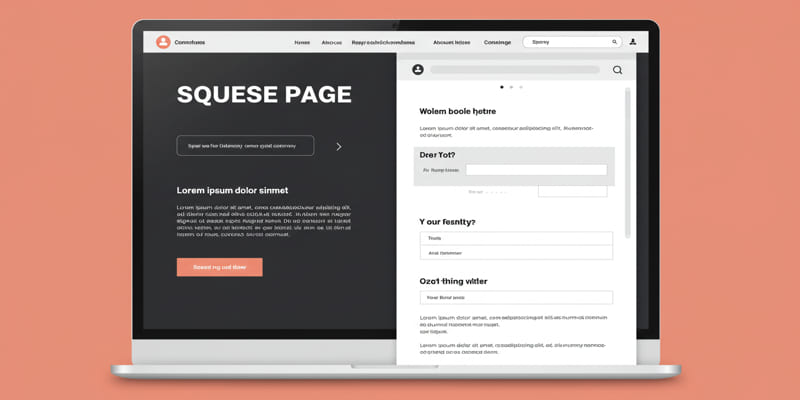
What is a squeeze page?

Which Are The 6 Best PDF Editor Apps To Simplify Your Workflow: A Guide

The AI Advantage: 8 Ways Real Businesses Are Using AI for Content Creation

The 8 Best Note-Taking Apps for iPad: Stay Organized and Boost Productivity

12 Essential Software Solutions for Efficient Issue Tracking

Quick and Simple Ways to Convert MKV to MOV in 2025
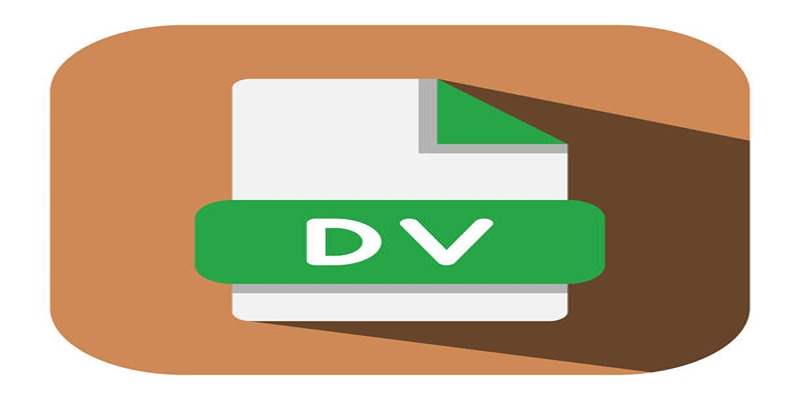
Convert Mini DV to Digital Format on Windows: A Quick Tutorial

Archiving Backtrack Call Recordings Automatically

GitHub vs GitLab vs BitBucket: A Comprehensive Breakdown

3 Easy Ways to Transform AVCHD Files into AVI Format

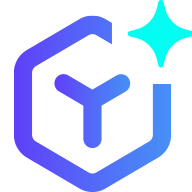 suptoolbox
suptoolbox