3 Easy Ways to Transform AVCHD Files into AVI Format
Converting AVCHD files into AVI format becomes achievable quickly and easily through appropriate tools. Many devices and software applications experience difficulties in working with the high-definition video format AVCHD files due to their characteristics. You can easily view and edit your videos through the AVI format since it provides better device and software compatibility when you perform the conversion. This guide provides step-by-step instructions on three basic methods to convert your files so that it suits beginners and advanced users.
Method 1: Using an Online Converter

Online converters serve as a quick tool to will convert files while remaining software-free on computers. The procedure to convert your AVCHD files with an online converter consists of the following steps.
Step 1: Find a reliable online converter
A trustworthy online converter needs to be selected among the many options available. The most well-known online conversion services available are Zamzar together with Online Convert and FileZigZag.
Step 2: Upload Your AVCHD File
Use your selected trustworthy online converter by visiting its platform then identify the "Upload" or "Select File" button. Select the AVCHD file by clicking on the browser option to choose them from your computer. Check that your file size matches the maximum limit of the online converter platform.
Step 3: Choose AVI as the Output Format
After uploading your file, select AVI as the desired output format from the list of available options. Most online converters will have a dropdown menu or format selection area where you can specify the file type.
Step 4: Start the Conversion Process
Click on the "Convert" or "Start" button to begin the conversion. The time it takes to convert your file will depend on its size and your internet connection speed. Once the process is complete, you'll typically be provided with a download link to save the newly converted AVI file to your computer.
Step 5: Download and Save the File
Finally, download the converted AVI file and save it to a location on your device where you can easily access it. Test the file by playing it to ensure the conversion was successful and the video quality meets your expectations.
Pros of Using an Online Converter
- No need to install any software
- Free and easy to use
- Can be accessed from any device with internet
Cons of Using an Online Converter
- Limited file size and format options
- Dependence on internet connection speed
Method 2: Converting with VLC Media Player
VLC Media Player is a popular open-source media player that also has the capability to convert files. Here's how you can convert your AVCHD files using VLC:
Step 1: Download and Install VLC Media Player
If you don't have VLC installed on your computer, you can download it for free from their official website. Follow the installation instructions, and once it's installed, open the program.
Step 2: Open the Conversion Window
In VLC Media Player, go to "Media" in the top menu bar and select "Convert/Save." A new window will pop up for you to select your input file.
Step 3: Choose Your AVCHD File
Click on the "Add" button to browse your computer and locate the AVCHD file you want to convert. Once selected, click on the "Open" button.
Step 4: Select AVI as Output Format
Next, click on the "Convert/Save" button at the bottom of the window. In this new window, under "Settings," choose AVI as the output format. You can also adjust other settings such as video and audio codecs, frame rate, and resolution if needed.
Step 5: Choose Where to Save the File
Under "Destination," click on the "Browse" button to select where you want to save your converted file and give it a name.
Step 6: Begin the Conversion Process
Click on the "Start" button at the bottom of the window to begin converting your file. The time it takes will depend on your file size and computer's processing speed.
Pros of Using VLC Media Player for Conversion
- Free and open-source software
- Can convert multiple file formats
- Allows for customization of output settings
Cons of Using VLC Media Player for Conversion
- Can be complicated for beginners
- May not have as many format options compared to other software
Method 3: Converting with Dedicated Software
If you regularly convert files, it may be worth investing in dedicated conversion software. These programs often have more features and options than online converters or media players. Here are some popular options:
- Freemake Video Converter
- Movavi Video Converter
- Wondershare UniConverter
Once you've downloaded and installed your chosen software, the process is usually straightforward. You'll need to select your input file, choose AVI as the output format, adjust any desired settings, and begin the conversion process.
Pros of Using Dedicated Software for Conversion
- More features and customization options
- Can handle large file sizes
- Offline access and use
Cons of Using Dedicated Software for Conversion
- May require payment or subscription
- Takes up storage space on your computer
Tips for a Smooth Conversion Process

- Make sure you have enough storage space on your computer for the converted file
- Close any unnecessary programs or windows to free up processing power
- Use a reliable and stable internet connection when using online converters
- Check the output settings before converting to ensure the desired quality and format
- Consider using software specifically designed for video conversion for more options and customization.
Conclusion
Converting AVCHD files to AVI can be necessary for various reasons, such as compatibility issues or editing purposes. Whether you choose an online converter, VLC Media Player, or dedicated software, all methods outlined in this guide are simple and efficient ways to convert your files. With these steps and tips in mind, you can easily convert your AVCHD files to the desired format and enjoy your videos without any limitations. So go ahead and start converting your files now!
On this page
Method 1: Using an Online Converter Step 1: Find a reliable online converter Step 2: Upload Your AVCHD File Step 3: Choose AVI as the Output Format Step 4: Start the Conversion Process Step 5: Download and Save the File Pros of Using an Online Converter Cons of Using an Online Converter Method 2: Converting with VLC Media Player Step 1: Download and Install VLC Media Player Step 2: Open the Conversion Window Step 3: Choose Your AVCHD File Step 4: Select AVI as Output Format Step 5: Choose Where to Save the File Step 6: Begin the Conversion Process Pros of Using VLC Media Player for Conversion Cons of Using VLC Media Player for Conversion Method 3: Converting with Dedicated Software Pros of Using Dedicated Software for Conversion Cons of Using Dedicated Software for Conversion Tips for a Smooth Conversion Process ConclusionRelated Articles

Everything You Need to Know About Converting to MP4

Best pay-per-click (PPC) tools to optimize your ad spend
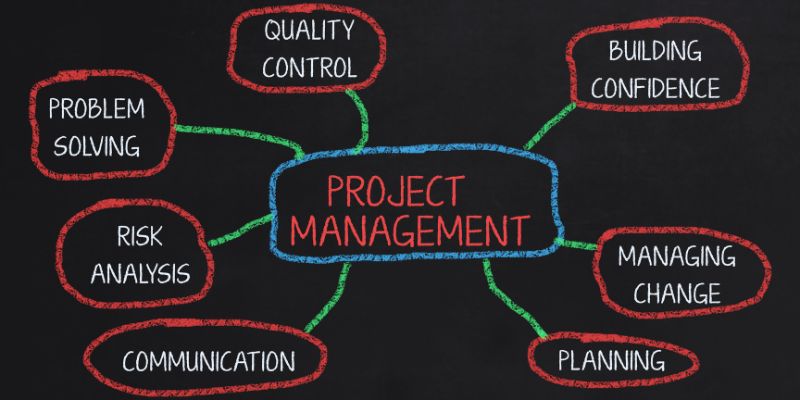
Best Project Management Software for Small Businesses: A Comprehensive Guide

5 Easy Ways to Repair Corrupted PDF Files Online for Free
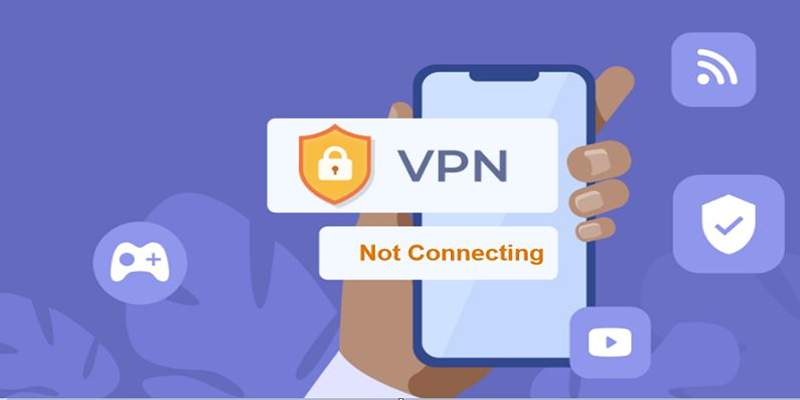
Fixing Unstable Device Connections: Why Your Device Keeps Disconnecting
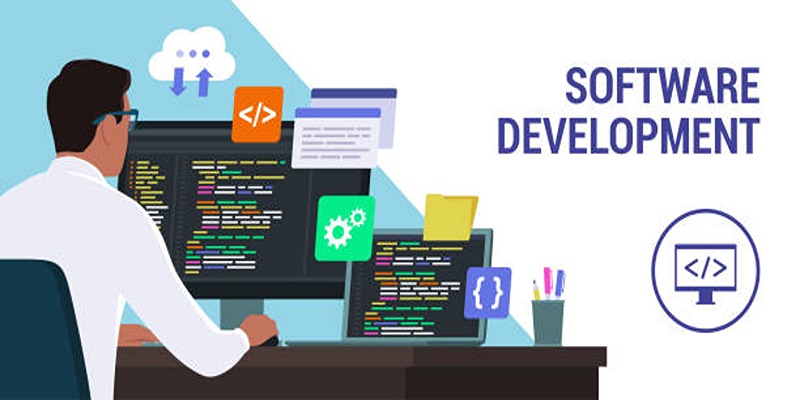
HandBrake Review and Top 5 Converter Alternatives
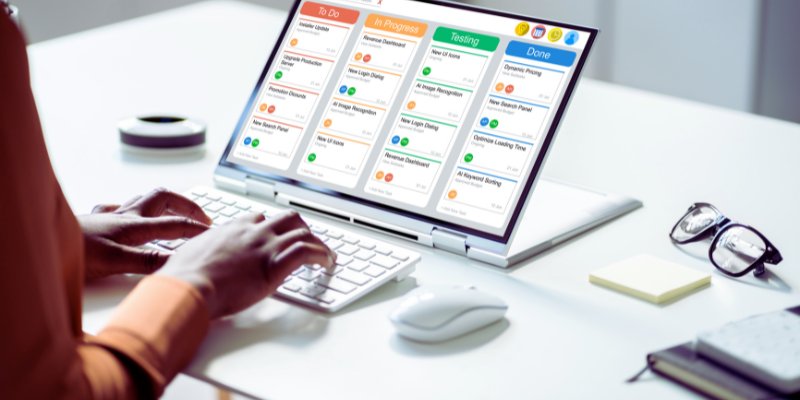
The 8 Best Kanban Tools in 2025: Streamline Your Workflow Like a Pro
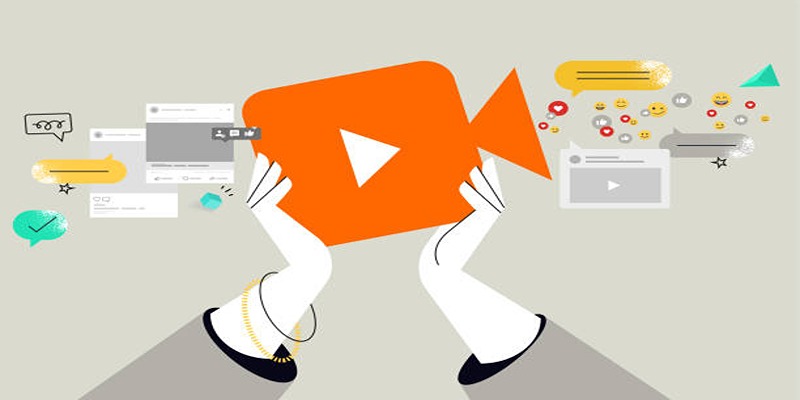
Quick and Simple Ways to Create GIFs from MOV Videos
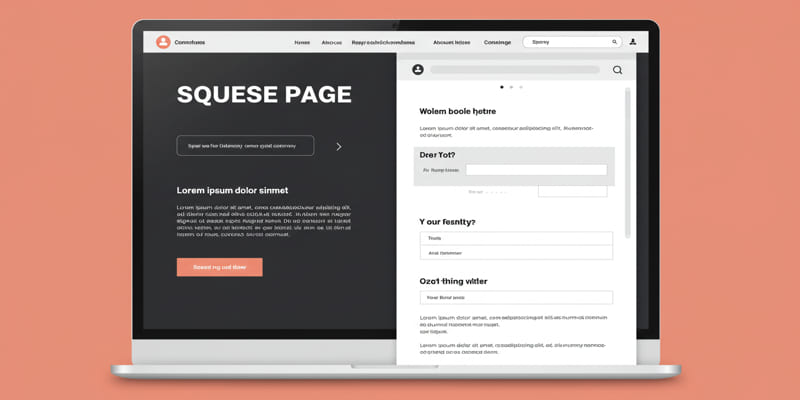
What is a squeeze page?
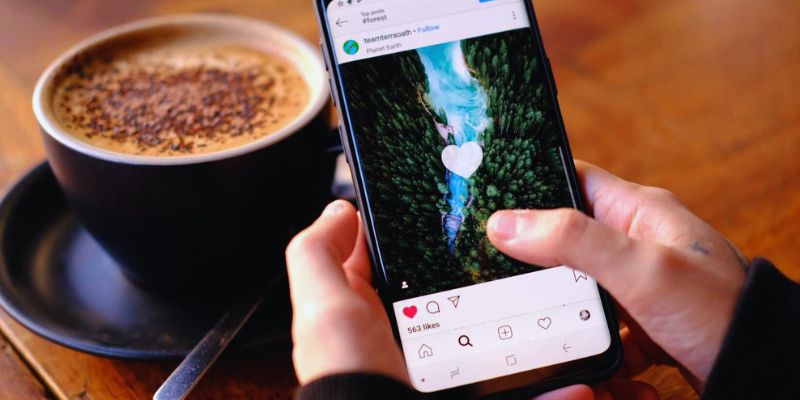
The Best Instagram Scheduling Apps to Simplify Your Social Media Strategy

Which Are The 6 Best PDF Editor Apps To Simplify Your Workflow: A Guide

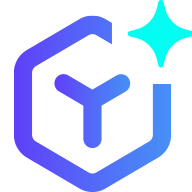 suptoolbox
suptoolbox